In today's blog to kick off the second Notation Week of the semester, we'll take a look at one of the most frequently asked Finale questions here at the LC: "How do I do kicks over time?"
1. Add notes into the second layer (switch layers in the bottom left corner of the window) up above the staff like this. Flip their stems using the keyboard shortcut “L”, and move the rest so it floats above by selecting the rest with the simple entry tool (option + click) and using the up and down arrows.
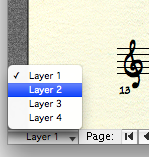
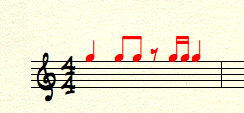
2. Select the staff tool, select the measures you want to have slash notation, and choose Apply Staff Style from the Staff menu. Choose slash notation. Now your notes are hidden behind the slashes, which we have to fix.
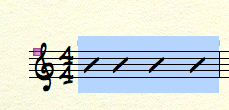
3. Choose Define Staff Styles from the staff menu, click select next to Alternate Notation, and check Notes under Other Layers.
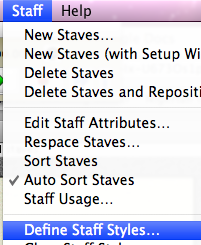
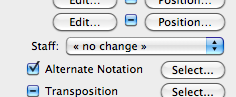
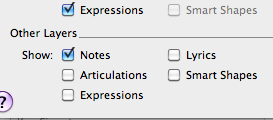
4. Voilà! Kicks over time!
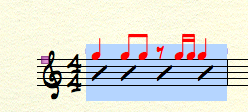
2. Select the staff tool, select the measures you want to have slash notation, and choose Apply Staff Style from the Staff menu. Choose slash notation. Now your notes are hidden behind the slashes, which we have to fix.
3. Choose Define Staff Styles from the staff menu, click select next to Alternate Notation, and check Notes under Other Layers.
4. Voilà! Kicks over time!



0 comments:
Post a Comment